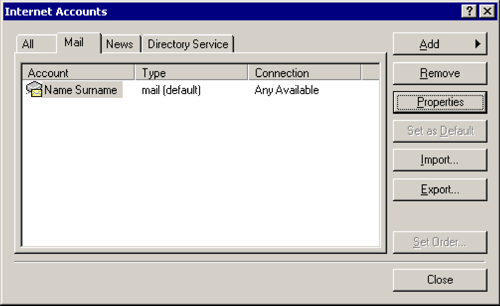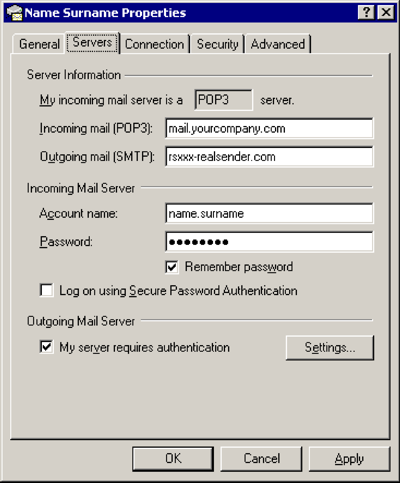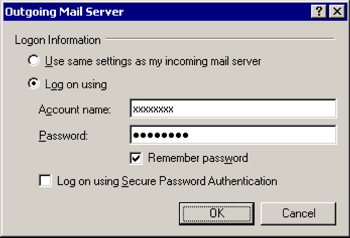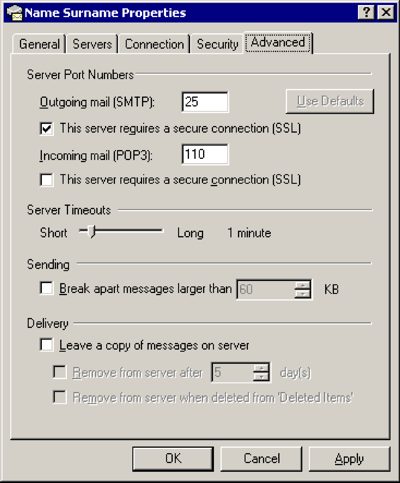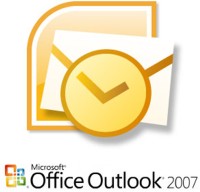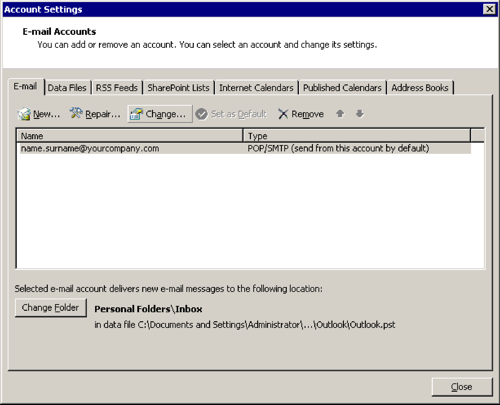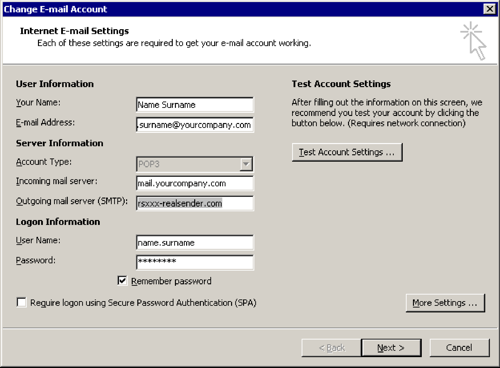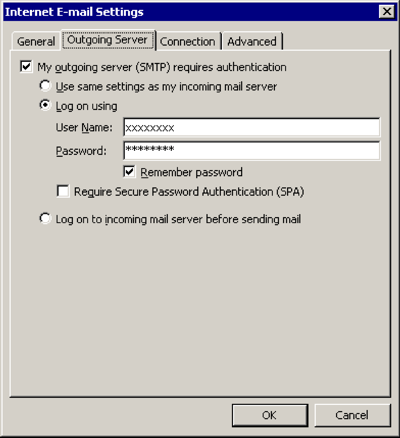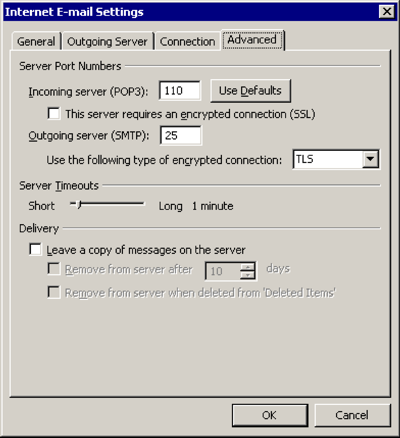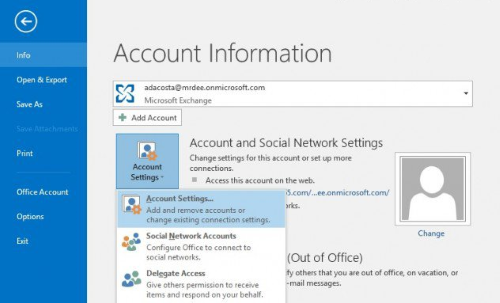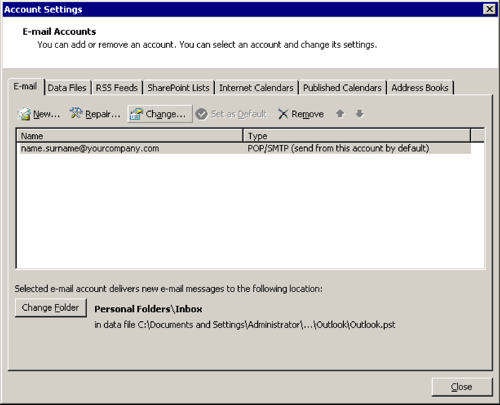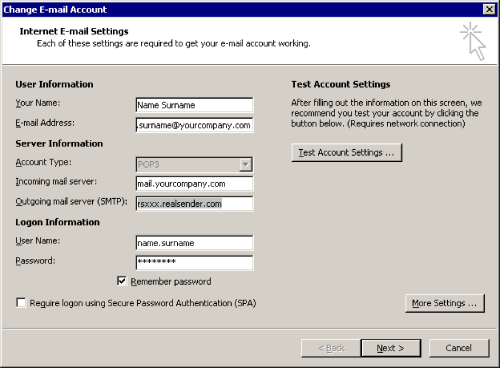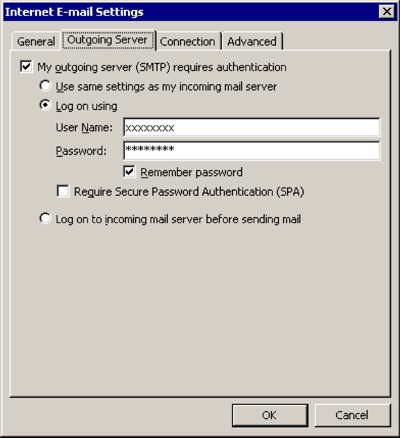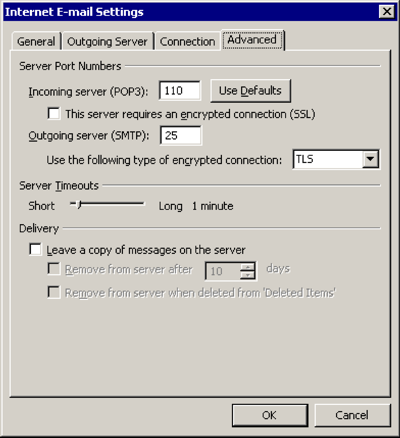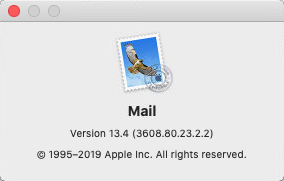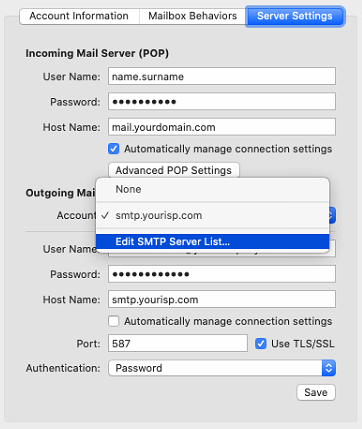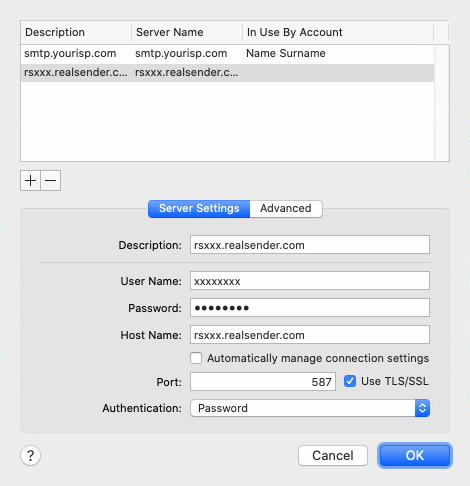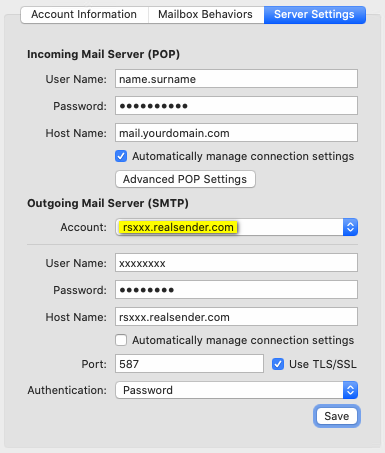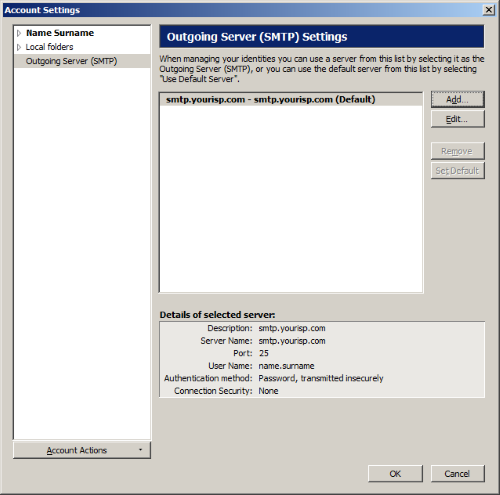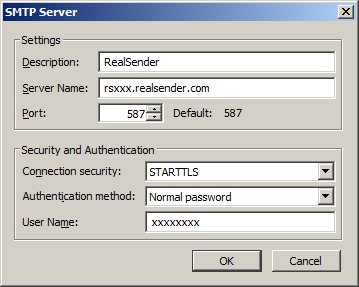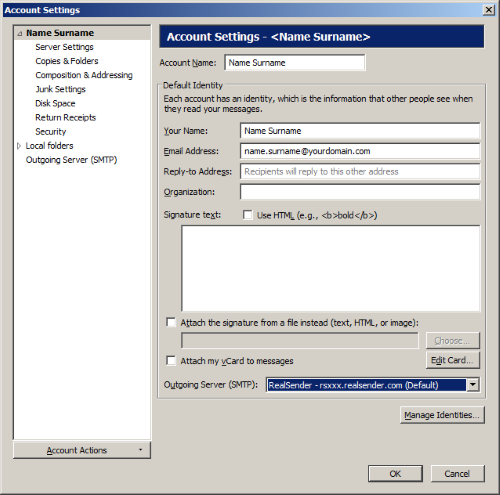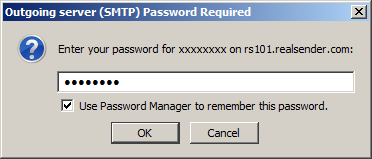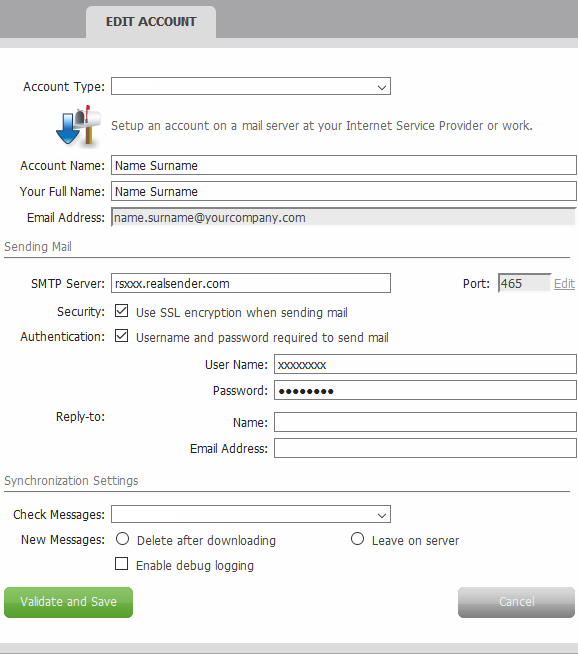Outlook


Tools > Options > Accounts
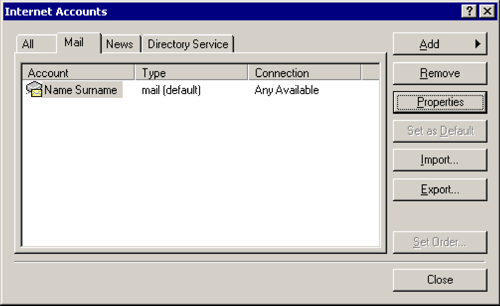
Mail > [Properties]
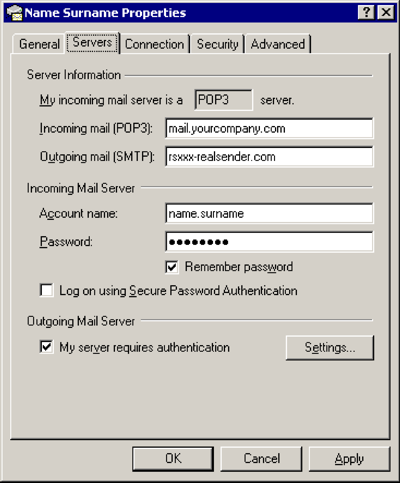
Servers
Outgoing mail (SMTP): rsxxx.realsender.com
Outgoing Mail Server
[x] My server requires authentication
[Settings…]
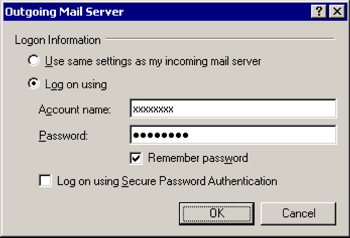
Outgoing Mail Server
[x] Log on using
Account name: (the one we sent you)
Password: (the one we sent you)
[x] Remember password
[OK]
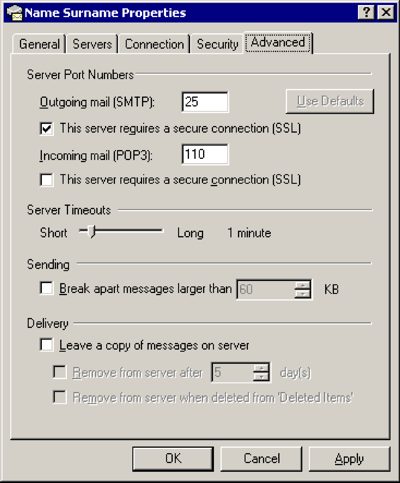
Advanced
Outgoing mail (SMTP): 25
[x] This server requires a secure connection (SSL)
[OK]
Outlook 2007
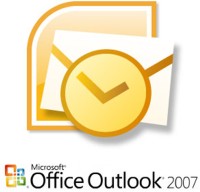
Tools > Options…
Mail Setup > [E-mail Accounts…]
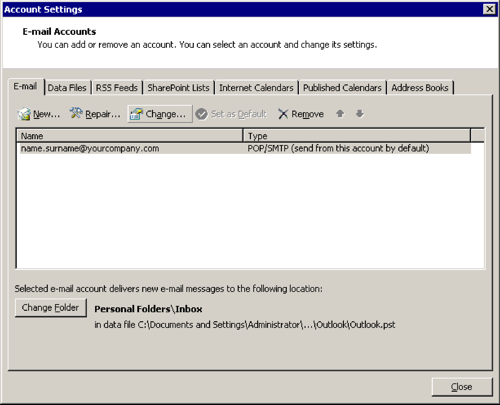
[Change…]
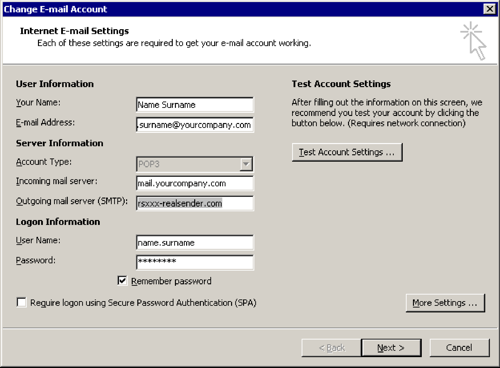
Change E-mail Account
Outgoing mail server (SMTP): rsxxx.realsender.com
[More Settings…]
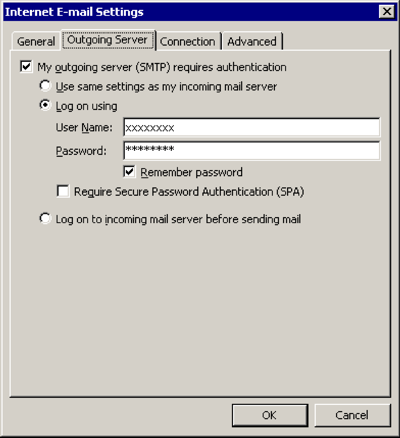
Outgoing Server
[x] My outgoing server (SMTP) requires authentication
[x] Log on using
User Name: (the one we sent you)
Password: (the one we sent you)
[x] Remember password
[OK]
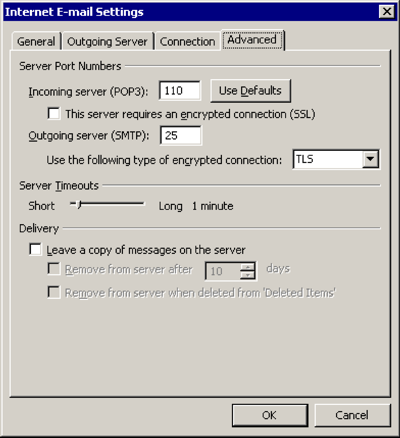
Advanced
Use the following type of encrypted connection: TLS
[OK]
Outlook 2013 2016

File > [Info]
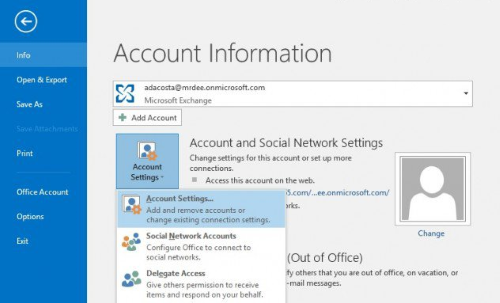
[Account and Social Network Settings]
[Account Settings…]
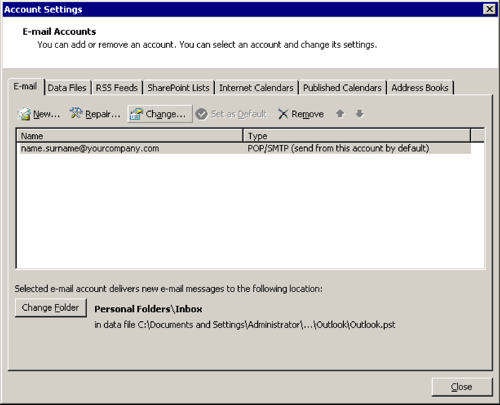
[Change…]
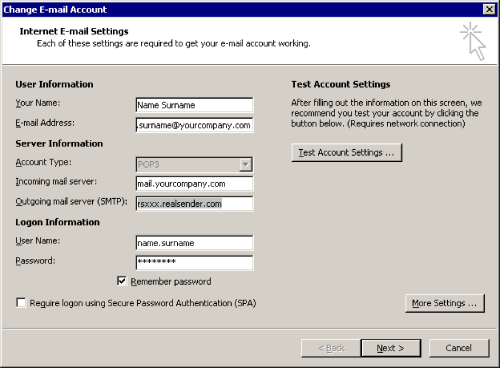
Change E-mail Account
Outgoing mail server (SMTP): rsxxx.realsender.com
[More Settings…]
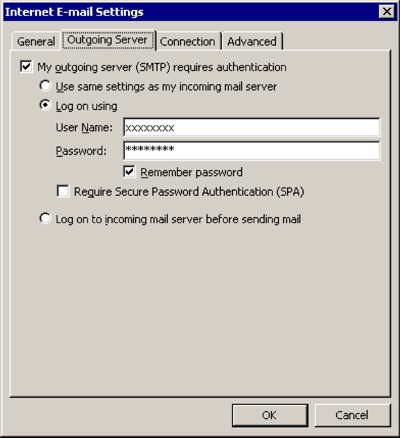
Outgoing Server
[x] My outgoing server (SMTP) requires authentication
[x] Log on using
User Name: (the one we sent you)
Password: (the one we sent you)
[x] Remember password
[OK]
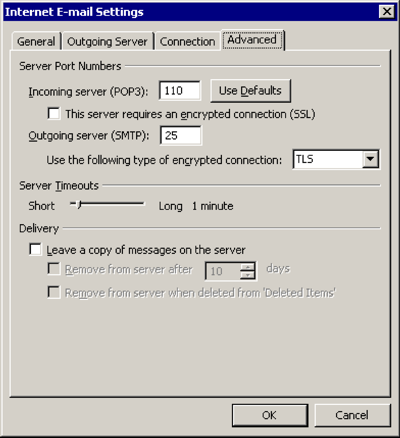
Advanced
Use the following type of encrypted connection: TLS
[OK]
Mac OS/X Mail
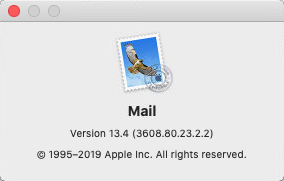
Mail > Preferences… > Server Settings
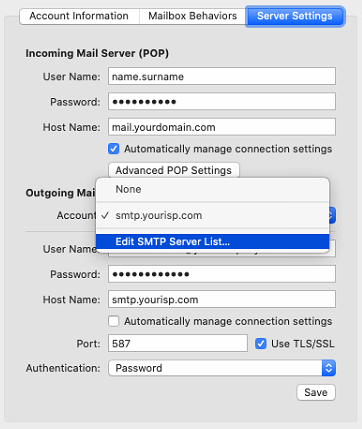
Outgoing Mail Server (SMTP) > Edit SMTP Server List …
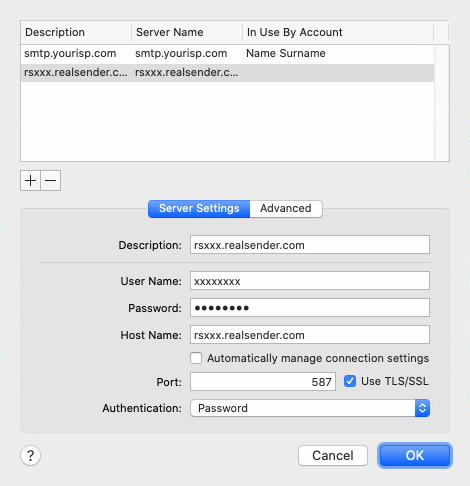
[+] Create an account
Description: rsxxx.realsender.com
User name: (the one we sent you)
Password: (the one we sent you)
Host Name: rsxxx.realsender.com
[ ] Automatically detect and maintain account settings
Port: 587 [x] Use TLS/SSL
Authentication: Password
[OK]
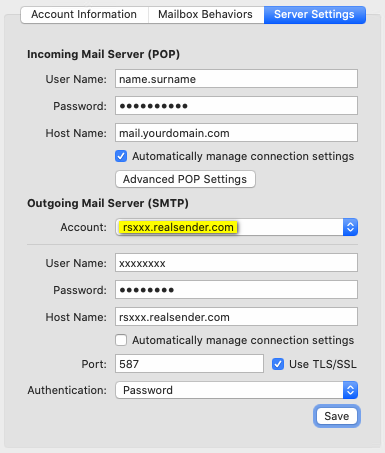
Outgoing Mail Server (SMTP)
Account: rsxxx.realsender.com
[Save]
Thunderbird

Tools > Account Settings
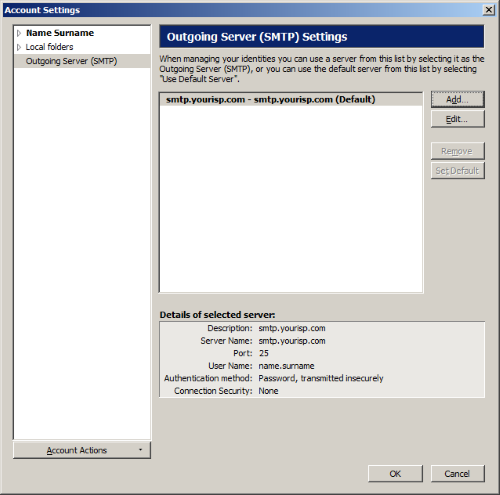
Outgoing Server (SMTP) > [Add…]
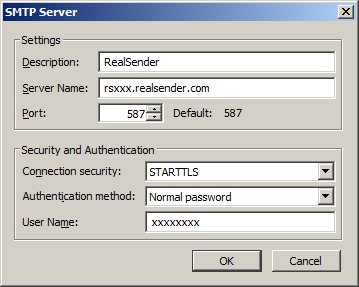
Settings
Description: RealSender
Server Name: rsxxx.realsender.com
Port: 587
Security and Authentication
Connection security: STARTTLS
Authentication method: Normal password
User Name: (the one we sent you)
[OK]

RealSender > [Set Default]
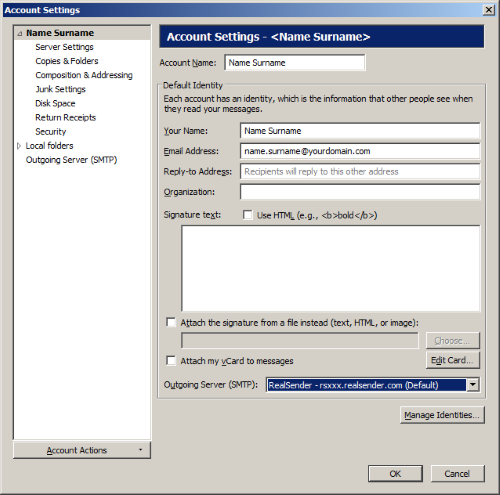
Account settings
(select you email account on the tree at the left side)
Outgoing Server (SMTP): RealSender
[OK]
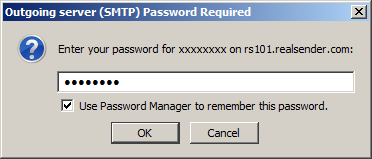
The first time you send a message
Outgoing Server (SMTP) Password Required
Enter your password for…: (the one we sent you)
[x] Use Password Manager to remember this password
[OK]
Zimbra Desktop

Launch Desktop > Setup (top right)

MY ACCOUNTS > [Edit]
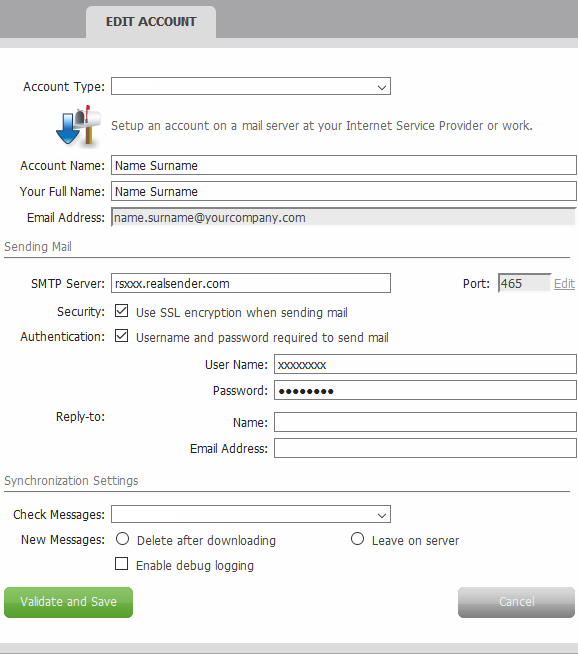
EDIT ACCOUNT
Sending Mail
SMTP Server: rsxxx.realsender.com
Security: [x] Use SSL encryption when sending mail
Authentication: [x] Username and password required to send mail
User Name: (the one we sent you)
Password: (the one we sent you)
[Validate and Save]