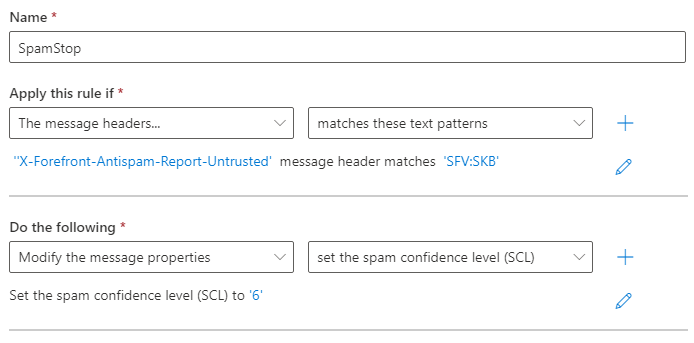server side sender filter
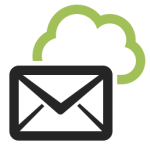
Not all email clients provide sophisticated ways to filter emails.
In these cases it is possible to act upstream.
The “Authorized senders” feature allows you to receive messages
only from the senders you have previously authorized
(you can also specify the entire domain, e.g. @example.com):
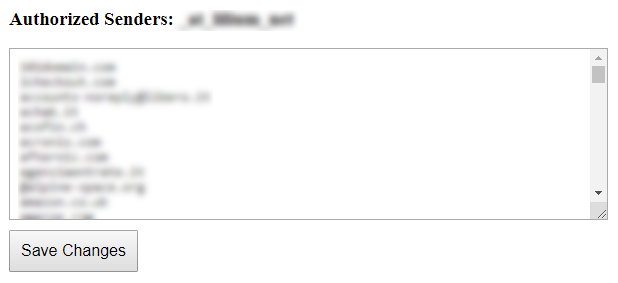
All the regular messages will arrive as usual in your inbox.
All the spam messages will go to a different mailbox
or in the user’s “Junk” email folder of Microsoft 365 Exchange.
No emails will be lost.
You may read the discarded messages mailbox once or more a day.
You will save so much precious time.